| 일 | 월 | 화 | 수 | 목 | 금 | 토 |
|---|---|---|---|---|---|---|
| 1 | 2 | 3 | 4 | 5 | 6 | 7 |
| 8 | 9 | 10 | 11 | 12 | 13 | 14 |
| 15 | 16 | 17 | 18 | 19 | 20 | 21 |
| 22 | 23 | 24 | 25 | 26 | 27 | 28 |
| 29 | 30 |
- Sparkplug
- mocking
- 회고
- helm-chart
- 타입 단언
- Headless 컴포넌트
- TypeScript
- docker
- Microtask Queue
- 클라이언트 상태 관리 라이브러리
- Recoil
- type assertion
- Custom Hook
- CS
- 암묵적 타입 변환
- jotai
- zustand
- 프로세스
- useLayoutEffect
- prettier-plugin-tailwindcss
- AJIT
- Render Queue
- msw
- linux 배포판
- 25년 2월
- react
- 좋은 PR
- 명시적 타입 변환
- Compound Component
- JavaScript
- Today
- Total
구리
TIL_210512_JavaScript 기초, 문법 및 예제 본문
목차
css 스타일 설정 방법
자바스크립트 기초, 문법 및 예제
css 스타일 설정 방법
1. 태그명 사용 : body{}, input{} in css file2. 스타일 클래스 : <input class="클래스명">일때, .클래스명{} in css file (클래스명 앞에 꼭 점 붙이기)3. 태그 id 속성값 : <input id="속성명"/> 일때, #id속성값{} in css file
자바스크립트 코딩 위치
- <head></head> 혹은 <body></body> 태그 사이
자바스크립트 코딩 방법
1. html 내부에 명시 - <script>자바스크립트 코딩</script> 2. js파일 생성 후 html 파일에 따로 적용 html 내부에 <script src="자바스크립트 경로.js"></script>
자바스크립트 문법
prompt()
값을 입력 받을 수 있는 창을 띄우는 자바스크립트 문법
body 내부에 prompt()를 포함하는 script 태그가 있다면 입력창 실행 뒤 나머지 코드들 출력
prompt() 실행시 취소를 눌렀다면 null값이 넘어감
document.write()
html 내부에 글씨, 태그 출력 (jsp에서 out.print처럼 사용)
예시
<!DOCTYPE html>
<html>
<head>
<meta charset="UTF-8">
<title>자바스크립트로 입력창 띄우기 : greeting.html</title>
<script>
var name=prompt("이름을 입력하세요");
document.write("<b>"+name+"</b>");
</script>
</head>
<body>
<h1>어서오세요</h1>
</body>
</html>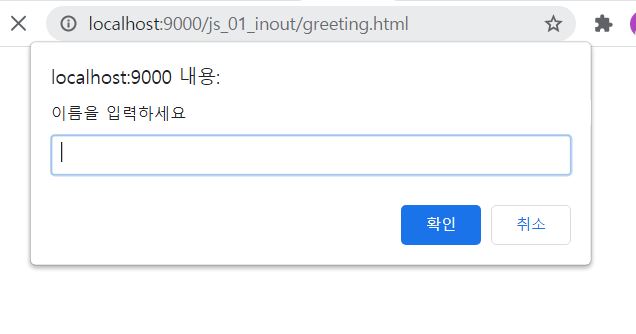
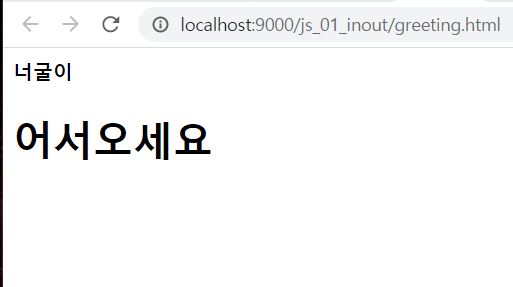
new Date()
현재 시간을 나타내는 객체
예시
<!DOCTYPE html>
<html>
<head>
<meta charset="UTF-8">
<title>자바스크립트를 이용한 현재 시간 : js-time.html</title>
</head>
<body>
<script>
var now = new Date();
var display = now.toLocaleTimeString();
document.write(display);
</script>
</body>

querySelector()
특정 name 이나 id 를 제한하지않고 css선택자를 사용하여 요소를 찾음
(#sections) -> sections 아이디를 가진 요소를 찾음
(.section) -> section 클래스명을 가진 요소를 찾음
반환객체는 한개의 요소만 찾을수있으며 동일한 클래스명 을 가진 객체가 있을경우 html문서내의 첫번째를 나타나는 요소를 반환
예시
@charset "UTF-8";
body{
text-align:center; /* -body 태그 내부는 다 가운데 정렬 */
}
#heading{ /*태그 속성이 heading인 것들*/
color:gray; /*글자색 - 회색*/
}
#text{ /*태그 속성이 text인 것들*/
color:green;
font-size:15px;
}
.raccoon{ /*raccoon 이름의 스타일 클래스 */
color:red;
}<!DOCTYPE html>
<html>
<head>
<meta charset="UTF-8">
<title>change.html : 자바스크립트를 이용한 글자색 변경</title>
<link rel="stylesheet" href="css/change-color.css" >
</head>
<body>
<h1 id="heading">자바스크립트</h1>
<p id="text">위의 글자를 클릭!</p>
<p class="raccoon">위의 글자를 클릭~</p>
<script>
var heading=document.querySelector("#heading"); //heading id를 가진 태그들 다 하나로 묶어서 heading 변수에 저장
heading.onclick=function(){ // heading 애들 클릭했을 떄
heading.style.color="red"; // 색깔이 red로 변한다
}
var text=document.querySelector("#text");
text.onclick=function(){ // 클릭시 이벤트 적용
text.style.color="blue";
}
</script>
</body>
</html>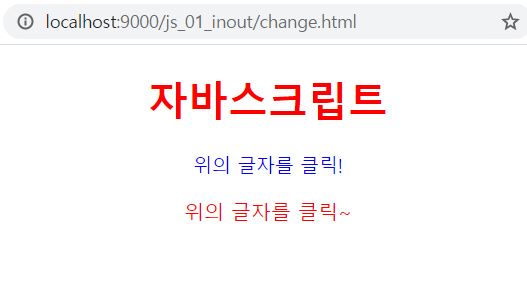
console.log()
브라우저 f12 콘솔창 출력 메서드 (자바스크립트 디버깅 용도)
예시
<!DOCTYPE html>
<html>
<head>
<meta charset="UTF-8">
<title>자바스크립트를 이용한 웹 브라우저 F12의 콘솔에 출력 : quiz.html</title>
</head>
<body>
<script>
var name = prompt("이름 입력");
console.log(name+"입니다");
</script>
</body>
</html>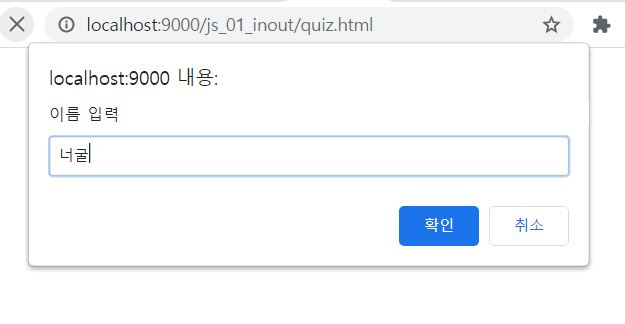

querySelector('"아이디명 혹은 클래스명").innerHTML
내부의 html 태그를 의미
예시
#contents {
width: 450px;
margin:0 auto;
}
#contents > img {
float:left;
margin-right:25px;
}
ul {
list-style: none;
padding-top:40px;
}
li {
margin-bottom:10px;
}
li > label {
width:80px;
float:left;
text-align:right;
}
input[type="text"] {
width:110px;
padding:5px 10px;
margin:0 5px 0 10px;
}
li:nth-child(3) {
margin-top:20px;
text-align: center;
}
button {
padding:5px 10px;
border:1px solid #ccc;
font-size:1em;
}
#showResult {
margin-top:20px;
font-size:1.5em;
}<!DOCTYPE html>
<html>
<head>
<meta charset="UTF-8">
<title>할인율 계산 : bargain.html</title>
<link rel="stylesheet" href="css/bargain.css">
</head>
<body>
<div id="contents">
<img src="images/sale.png" />
<ul>
<li>
<label for="oPrice">원래 가격</label>
<input type="text" id="oPrice"/>원
</li>
<li>
<label for="rate">할인율</label>
<input type="text" id="rate"/>%
</li>
<li>
<button onclick="showPrice()">할인 가격 계산</button>
</li>
</ul>
</div>
<div id="showResult"></div>
<script>
function showPrice(){
var originPrice = document.querySelector("#oPrice").value; // 원래 가격
var rate = document.querySelector("#rate").value;
var savePrice = originPrice * (rate/100); // 할인된 가격
var resultPrice = originPrice - savePrice;
document.querySelector("#showResult").innerHTML = "상품의 원래가격은 "+originPrice+"원이고, 할인율은 "+rate+"%입니다"+savePrice+"원을 절약하였고, "+resultPrice+"금액에 구매할 수 있습니다.";
}
</script>
</body>
</html>


위 예제에서 script 코드를 파일로 분리하여 외부에서 적용시킨 코드 (위와 결과 화면은 같아서 생략)
/**
* 할인가격 함수
*/
function showPrice(){
var originPrice=document.querySelector("#oPrice").value;
var rate = document.querySelector("#rate").value;
var savePrice = 0; // 할인 금액
var resultPrice = 0; // 할인된 총금액
// 입력한 금액, 할인율이 0보다 클떄 (입력을 했을 때)
if(originPrice > 0 && rate > 0){
savePrice = originPrice*(rate/100);
resultPrice = originPrice - savePrice;
}
document.querySelector("#showResult").innerHTML = "상품의 원래가격은 "+originPrice+"원이고, 할인율은 "+rate+"%입니다"+savePrice+"원을 절약하였고, "+resultPrice+"금액에 구매할 수 있습니다.";
}<!DOCTYPE html>
<html>
<head>
<meta charset="UTF-8">
<title>diy-age.html</title>
<link rel="stylesheet" href="css/bargain.css">
<script src="js/rate.js"></script>
</head>
<body>
<div id="contents">
<img src="images/sale.png" />
<ul>
<li>
<label for="oPrice">원래 가격</label>
<input type="text" id="oPrice"/>원
</li>
<li>
<label for="rate">할인율</label>
<input type="text" id="rate"/>%
</li>
<li>
<button onclick="showPrice()">할인 가격 계산</button>
</li>
</ul>
</div>
<div id="showResult"></div>
</body>
</html>
자바스크립트를 이용한 나이 구하기 코드 예시
@charset "UTF-8";
/* age.css */
body{
text-align:center;
}
/*클래스 속성 : html 내부에 <태그명 class="btn"> 스타일 클래스명 명시해야 적용 */
.btn {
margin-top:50px;
font-weight: 400;
color:#fff; /* 글씨 색깔*/
background-color:#007bff; /* 배경 색깔 */
text-align: center; /* 가로 정렬: */
white-space: nowrap; /* 공백:제거*/
vertical-align: middle; /* 세로 정렬: */
border: 1px solid transparent; /*버튼 테투리선 두께:1px 두께, transparent(투명)*/
padding: 0.375rem 0.75rem; /* padding 값순서 : left,top,right, bottom */
font-size: 1rem;
line-height: 1.5;
border-color:#007bff;
border-radius: 0.25rem;
transition: background-color 0.15s ease-in-out, border-color 0.15s ease-in-out, box-shadow 0.15s ease-in-out;
/* 효과 : (background-color 0.15s ease-in-out)-> 이게 한묶음 , ease-in-out(감속), box-shadow(박스 그림자 부분) */
}
/*마우스 올라갔을때 : hover*/
.btn:hover{
color:#fff;
background-color: #218838;
border-color: #1e7e34;
}
.show{
margin_top:50px;
padding: 20px 30px;
border-top: 1px solid #ccc;
border-bottom: 1px solid #ccc; /*마지막 명시된 색은 테두리 색*/
}<!DOCTYPE html>
<html>
<head>
<meta charset="UTF-8">
<title>나이계산 하기 : age.html</title>
<link rel="stylesheet" href="css/age.css">
</head>
<body>
<button class="btn" onclick="calc()">나이 계산하기</button>
<div class="show" id="result">(결과값 표시)</div>
<script>
function calc(){
var currentYear = 2021;
var birthYear = prompt("태어난 년도를 입력하세요","YYYY"); // 두번째 인자는 힌트값 (placeholder)
var age = currentYear - birthYear + 1;
var d = document.querySelector("#result");
d.innerHTML = "당신의 나이는 "+age+"세 입니다";
// document.querySelector("#result").d.innerHTML = "당신의 나이는 "+age+"세 입니다";
}
</script>
</body>
</html>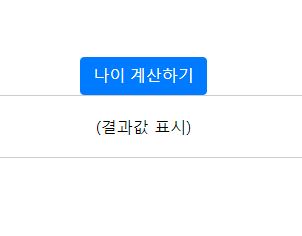

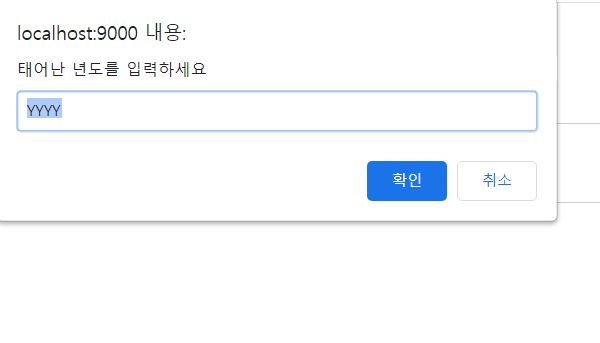
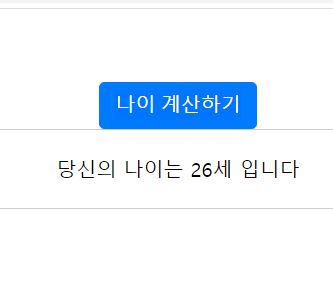
자바스크립트를 이용한 이름 입력 받아서 출력하는 예제
/**
* 이름 입력과 출력
*/
function showName(){
var name = prompt("이름 입력");
document.querySelector("#quiz1").innerHTML = name+"입니다";
}<!DOCTYPE html>
<html>
<head>
<meta charset="UTF-8">
<title>Insert title here</title>
<link rel="stylesheet" href="css/bargain.css">
<script src="js/quiz1.js"></script>
</head>
<body>
<button onclick="showName()">이름</button>
<div id="quiz1"></div>
</body>
</html>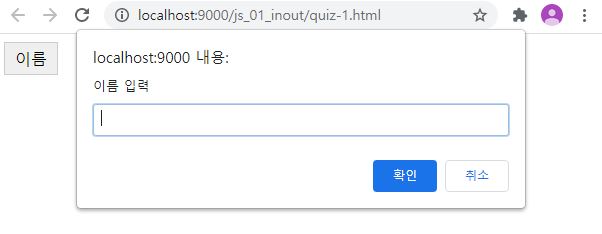
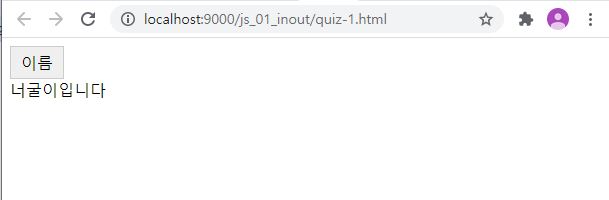
alert()
경고창을 띄우는 기능
confrim()
메시지 출력창을 띄우는 기능으로 확인 버튼을 눌렀을시 true, 취소 버튼을 눌렀을시 false 반환
window.open()
새창 띄우는 기능
alert(), confrim() 예시
<!DOCTYPE html>
<html>
<head>
<meta charset="UTF-8">
<title>quiz-2.html : 결과 값을 경고창에 전달</title>
<script>
/*
var width = prompt("사각형의 가로 크기 입력");
var height = prompt("사각형의 세로 크기 입력");
var square = width*height;
alert("사각형의 넓이는 : " + square + "입니다");
*/
var bool = confirm("작업 취소 여부?");
alert(bool);
</script>
</head>
<body>
</body>
</html>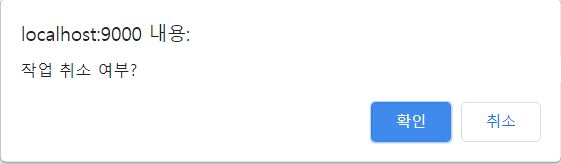
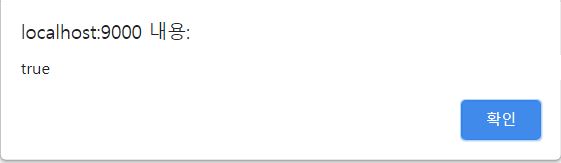
자바스크립트를 이용한 for문과 if문 적용 - 1~10까지의 숫자들 중 짝수들의 합
body {
padding-top:20px;
font-size:1.2em;
text-align:center;
}
<!DOCTYPE html>
<html>
<head>
<meta charset="UTF-8">
<title>even.html : if(0~10) 짝수끼리 더하기</title>
<link rel="stylesheet" href="css/even.css">
</head>
<body>
<h1>1-10까지 숫자들 중 짝수합</h1>
<div id="result"></div>
<script>
var n = 10;
var sum = 0;
var r = "";
for(var i=1; i<=n; i++){
if(i%2 == 1){
continue;
}
sum = sum + i;
r += i+"-----"+sum + "<br/>";
// document.querySelector("#result").innerHTML=r; 이문장이 for문 안으로 들어오면
// 맨마지막 r 값만 출력된다
}
document.querySelector("#result").innerHTML=r;
</script>
</body>
</html>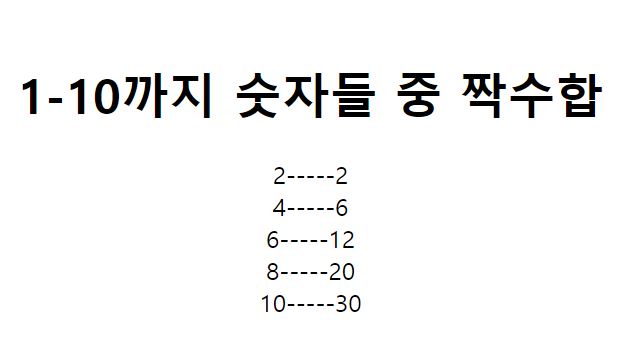
자바스크립트를 이용한 if-else문 적용 - 입력한 숫자가 3의 배수인지 아닌지 알려주는 코드
<!DOCTYPE html>
<html>
<head>
<meta charset="UTF-8">
<title>Insert title here</title>
</head>
<body>
<div id="result"></div>
<script>
var num = prompt("3의 배수인 숫자를 입력해주세요");
var resultnum = document.querySelector("#result");
if(num != null){ // 숫자를 입력하였을 떄
if(num%3==0){
resultnum.innerHTML = num + "는 3의 배수입니다";
}else{
resultnum.innerHTML = num + "는 3의 배수가 아닙니다";
}
}else{ // 숫자 입력을 하지 않고 취소를 눌렀을 떄
alert("입력이 취소되었습니다");
}
</script>
</body>
</html>

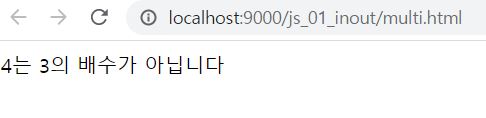
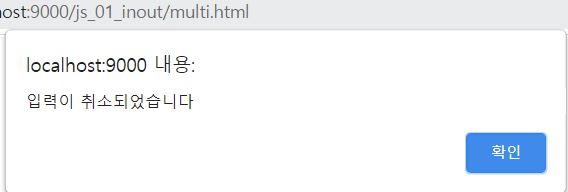
자바스크립트를 이용한 이중 if문 예제
<!DOCTYPE html>
<html>
<head>
<meta charset="UTF-8">
<title>for.html : 이중 for</title>
</head>
<body>
<script>
for(var j=0;j<5;j++){
for(var i=0;i<30;i++){
document.write("*");
}
document.write("<br />");
}
</script>
</body>
</html>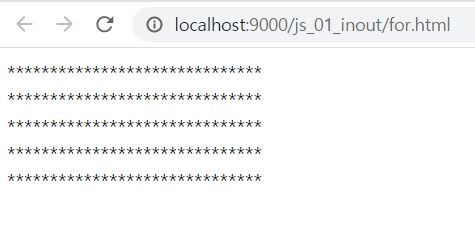
자바스크립트를 이용한 구구단 출력 예제
div {
display:inline-block;
padding:0 20px 30px 20px;
margin:15px;
border:1px solid #ccc;
line-height:2;
}
div h3 {
text-align:center;
font-weight:bold;
}<!DOCTYPE html>
<html>
<head>
<meta charset="UTF-8">
<title>Insert title here</title>
<link rel="stylesheet" href="css/gugudan.css">
</head>
<body>
<h1>구구단</h1>
<script>
for(var i=1;i<=9;i++){
document.write("<div>");
document.write("<h3>" + i + "단</h3>");
for(var j=1;j<=9;j++){
document.write(i + "X " + j + " = " + (i*j) + "<br />");
}
document.write("</div>");
}
</script>
</body>
</html>
자바스크립트를 이용한 switch-case 예제
body {
background-color:#0c3268;
color:rgb(243, 243, 243); /* rgba(R, G, B, 투명도) : 투명도 -> 0~1*/
}
p {
margin-top:80px;
font-size:2em;
font-weight:700;
text-align: center;
text-shadow:1px 2px 1px #000;
}
p strong { /*p태그 내부의 storng 태그*/
font-size:2.2em;
color:yellow;
}<!DOCTYPE html>
<html>
<head>
<meta charset="UTF-8">
<title>switch.html</title>
<link rel="stylesheet" href="css/switch.css">
</head>
<body>
<script>
var session = prompt("관심 세션 선택. 1-마케팅, 2-개발, 3-디자인","1");
switch(session){
case "1":
document.write("<p>마케팅 세션은 <strong>201호</strong>에서 진행</p>");
break;
case "2":
document.write("<p>개발 세션은 <strong>202호</strong>에서 진행</p>");
break;
case "3":
document.write("<p>디자인 세션은 <strong>203호</strong>에서 진행</p>");
break;
default:
alert("잘못 입력하였습니다");
}
</script>
</body>
</html>

자바스크립트를 이용한 while문 연습
<!DOCTYPE html>
<html>
<head>
<meta charset="UTF-8">
<title>factorial.html : while문 연습</title>
</head>
<body>
<script>
var n = prompt("숫자입력");
var nFact = 1;
var i = 2;
while(i <= n){
nFact *= i;
i++;
}
document.write(n + "==>" + nFact);
</script>
</body>
</html>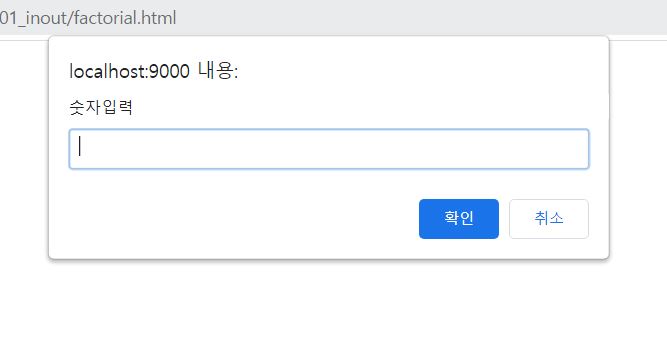
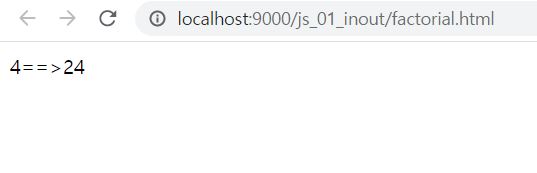
자바스크립트 이벤트를 이용한 창 열고 닫기
<!DOCTYPE html>
<html>
<head>
<meta charset="UTF-8">
<title>event.html : 이벤트를 통한 창 열고 닫기</title>
<link rel="stylesheet" href="css/event.css">
</head>
<body>
<div id="item">
<img src="images/flower1.jpg">
<button class="over" id="open" onclick="showDetail()">상세설명보기</button>
<div id="desc" class="detail">
<h4>민들레</h4>
<p>어디서나 매우 흔하게 보이는 잡초로서 바닥에 딱 붙어서 꽃봉오리 하나가 쏙 올라온다. 톱니 모양의 잎새와 눈에 확 띄는 노란 꽃이 인상적이다. 특히 꽃이 지고나면 솜털모양의 깃을 가진 씨앗들이 나오는데 바람을 타고 날아가서 널리 퍼진다.</p>
<button id="close" onclick="hydeDetail()">상세설명 닫기</button>
</div>
</div>
<script src="js/event.js"></script>
</body>
</html>function showDetail(){
document.querySelector("#desc").style.display = "block"; // block : 보여줘
document.querySelector("#open").style.display = "none"; // none : 보여주지마
}
function hydeDetail(){
document.querySelector("#desc").style.display = "none";
document.querySelector("#open").style.display = "block";
} #item {
position:relative;
width:500px;
height:auto;
padding:15px 20px;
margin:auto;
}
button {
background-color:rgba(255,255,255,0.7);;
padding:5px;
border:1px solid #ccc;
font-size:0.8em;
}
.over {
position:absolute;
left:30px;
bottom:30px;
}
.detail {
width:400px;
text-align:left;
line-height:1.8;
display:none;
}
#cover { border: 5px solid transparent;}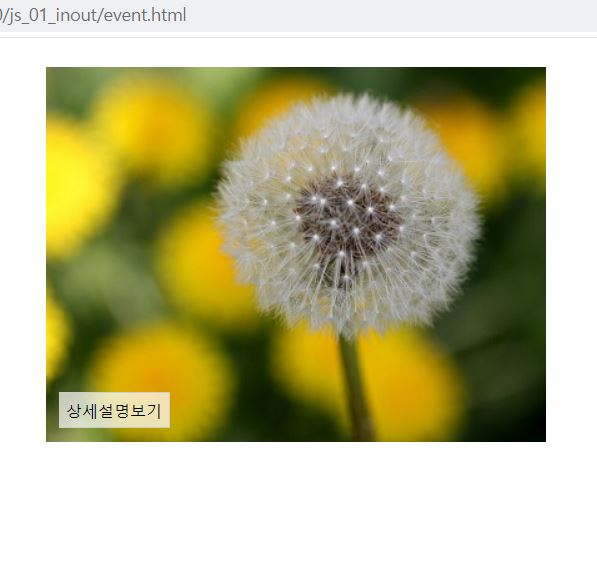
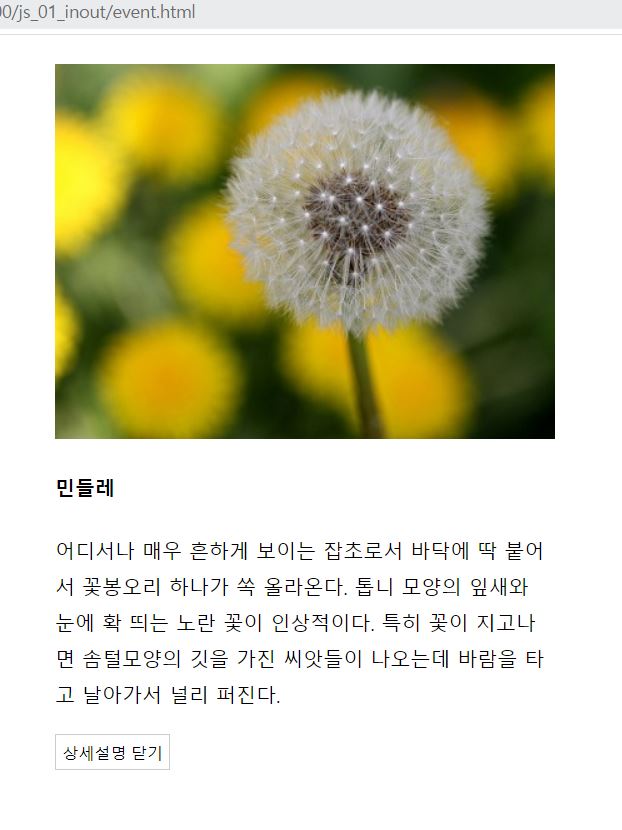
'JavaScript' 카테고리의 다른 글
| [JavaScript] Iterable, Iterator 그리고 Generator (0) | 2023.07.23 |
|---|---|
| [JavaScript] Symbol을 사용하는 이유 (0) | 2023.07.20 |
| TIL_210517_자바스크립트 슬라이드 쇼 예제 (0) | 2021.05.17 |
| TIL_210514_자바스크립트 이용한 form,input 태그 활용 예제 (0) | 2021.05.14 |
| TIL_210513_자바스크립트 (0) | 2021.05.13 |



